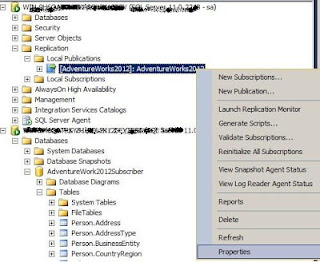I would like to
highlight that There have been some rather significant changes made to SSIS in
SQL Server 2012 and One of which is project/package deployment. In SQL Server 2005
/ 2008, one could easily deploy packages to the MSDB but In 2012, this has been
changed. Before you can deploy anything, there has to be an
integration services catalog.
Create the SSIS Catalog :
As soon as you
are done with design and test packages part in SQL Server Data Tools, you can
deploy the projects that contain the packages to an Integration Services
server. Before you can deploy the projects to the Integration Services server, the server must contain the SSISDB catalog coz the installation program for SQL Server 2012 does not automatically
create the catalog; you need to manually create the catalog by using the
following instructions.
You can create
the SSISDB catalog in SQL Server Management Studio.
To create the
SSISDB catalog in SQL Server Management Studio:
- Open SQL Server Management Studio.
- Connect to the SQL Server Database Engine.
- In Object Explorer, expand the server node,
right-click the Integration Services Catalogs node, and then
click Create Catalog.
- Click Enable CLR Integration.
The catalog uses CLR
stored procedures.
- Click Enable automatic execution of
Integration Services stored procedure at SQL Server startup to enable
the catalog.startup stored
procedure to run each time the SSIS server instance is restarted.
Note: The stored procedure
performs maintenance of the state of operations for the SSISDB catalog. It
fixes the status of any packages there were running if and when the SSIS server
instance goes down.
- Enter a password, and then click Ok.
The password protects the database master key that is used for
encrypting the catalog data. Save the password in a secure location. It is
recommended that you also back up the database master key.
Chhavinath Mishra
Database Administrator Microsoft Certified IT Professional
(MCITP)
Chhavinath Mishra